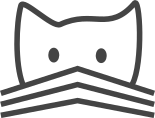Setting up Apache and mod_wsgi¶
Firstly, make sure that Apache and mod_wsgi are installed with:
sudo apt-get install libapache2-mod-wsgi
If you have problems with the instructions below, try checking that the settings files appear to be correct, and look for errors in the Apache error logs, with:
sudo tail -f /var/log/apache2/error.log
... or:
sudo tail -f /var/log/apache2/catmaid/error.log
... depending on whether you have set a custom ErrorLog.
Subdirectory installation of an existing virtual host¶
We assume that you cloned the CATMAID source code to
/home/alice/catmaid/, that the file that defines the
existing virtual host that you want to modify is in
/etc/apache2/sites-enabled/000-default and that you want to
have your catmaid instance appear at /catmaid. We also
assume that you have already run the create_configuration.py
script as described in basic_installation to create your
django.wsgi file.
You should then add lines to your existing virtualhost as shown
below, from the lines # Add CATMAID configuration here: to
the end of the <VirtualHost> section. You can take these
lines from the output of create_configuration.py from
earlier (or by running it again) or follow the example here:
<VirtualHost *:80>
ServerAdmin webmaster@localhost
DocumentRoot /var/www
<Directory />
Options FollowSymLinks
AllowOverride None
</Directory>
...
...
# Add CATMAID configuration here:
Alias /catmaid /home/alice/catmaid/django/projects/mysite/django.wsgi
<Location /catmaid>
SetHandler wsgi-script
Options +ExecCGI
</Location>
Alias /catmaid/static /home/alice/catmaid/django/static/
<Directory /home/alice/catmaid/django/static/>
Options FollowSymLinks
AllowOverride AuthConfig Limit FileInfo
Order deny,allow
Allow from all
</Directory>
</VirtualHost>
You should then restart Apache:
sudo /etc/init.d/apache2 restart
Installation at the root of a virtual host¶
To install at the root of a new virtual host, you should create
a new file in /etc/apache2/sites-available/ (called
catmaid, say) with the following contents:
<VirtualHost *:80>
ServerName your-catmaid-hostname.example.org
WSGIScriptAlias / /home/alice/catmaid/django/projects/mysite/django.wsgi
Alias /static /home/alice/catmaid/django/static/
<Directory /home/alice/catmaid/django/static/>
Options FollowSymLinks
AllowOverride AuthConfig Limit FileInfo
Order deny,allow
Allow from all
</Directory>
CustomLog /var/log/apache2/catmaid/access_log combined
ErrorLog /var/log/apache2/catmaid/error.log
</VirtualHost>
You should then enable that website with:
sudo a2ensite catmaid
... and finally restart Apache:
sudo /etc/init.d/apache2 restart