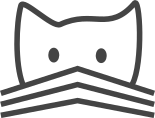Tools¶
CATMAID includes a set of tools to navigate, share and annotate large image data sets. These tools often contain some control elements to modify certain parameters. This could e.g. be sliders, buttons or input boxes. Most of the controls offer various ways for changing a value and so sliders and input boxes can be changed with the help of the mouse wheel, small buttons or direct input.
The tools visible to a user can be set in the admin interface on a per user basis. See the section about user profiles to learn how to modify the visible tools and how to set defaults suiting your use case.
Tagging¶
Projects and stacks can be associated with tags. Tags are basically strings that capture some property of an object. They can contain spaces and any other alphanumerical character. CATMAID’s tagging tool will allow you to view and modify the tags of an active stack and of the project it belongs to. Changes will only be applied when the check icon on the right is clicked.
Cropping¶
With the help of the cropping tool it is possible to extract sub-stacks out of the currently viewed stack and other stacks in the project. The region of interest can be specified by clicking with the left mouse button on the view and dragging the created rectangle to the desired shape. This rectangle can be created and adjusted as well with the help of the four input boxes in the cropping tool bar.
By default only one slice is created. However, by using the “top z-index” and “bottom z-index” sliders, the range in the Z dimension can be modified. The “zoom-level” slider denotes what the zoom level of the output image will be. It is perfectly fine to draw a crop box in a view with zoom level three and let the cropping tool create an output stack based on zoom level zero. Note that one can easily increase the output file size with operations like this.
If there is more than one stack in the current project available, a menu, labeled “Stacks”, is shown as well. All the available stacks of the project are listed there and can be selected for output. By default only the current stack is marked. For all the selected stacks the same region of interest is used. The resulting cropped stack will contain all the selected stacks and its dimensions are XYCZ ordered. That means, that the current slice is appended to the output for every stack before the next Z step is made.
To start the cropping job, one needs to click on the tickmark on the right. A confirmation message should appear. You will get a notification in the message view once the sub-stack has been cropped. By default, cropped sub-stacks will remain for two weeks on the server. This can be adjusted by configuring a periodic task that manages the clean-up. See the section about creating periodic tasks for an example how to do this.
The output image is a TIFF file with potentially multiple pages, with each
one being an RGB image. The file contains some meta data: the EXIF tags
XResolution and YResolution of every image contain the created
image’s X and Y resolution, respectively – in pixel per nanometer (if the
image resolution in the data base is nano meter based). The
ImageDescription tag contains ImageJ specific meta data. It passes
information about the number of images, the channels and whether to use
hyperstacks to ImageJ. For the purpose of creating these meta data tags,
the tool exiftool is used internally.
Ontology Tools¶
The documentation of the ontology tools can be found on a separate page.