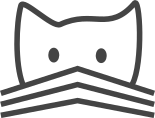Administering a CATMAID Instance¶
This section presents information on how to update a running CATMAID instance and how to backup/restore its database. These administrative tasks might be needed from time to time. Newer CATMAID versions of CATMAID (obviously) often include bug fixes and new features.
Updating to a newer version¶
Before updating to a newer version, please make sure that CATMAID is currently not running anymore and to have a backup of your current database state. While not very likely to cause problems if not stopped, it is recommended to not have the server running during the update. At the end, your CATMAID instance is very likely to need a restart anyway.
Updating a CATMAID instance involves several steps: First move to your CATMAID instance’s root directory. This is also the root of CATMAID’s Git repository:
cd <LOCAL-CATMAID-PATH>
Next, get the source code version you are interested in. The following example will update to the current master branch of Git’s “origin” remote:
git pull origin master
Note that this will merge into your local branch. So if you have local commits that you want to keep you might want to rebase those on origin’s master branch. Then, move into the Django sub-directory:
cd django
Activate the virtualenv:
source env/bin/activate
Update Python packages:
pip install -r requirements.txt
Synchronize the Django environment with the database:
./projects/mysite/manage.py migrate
Collect new and changed static files:
./projects/mysite/manage.py collectstatic -l
Finally, open the web-frontend of your CATMAID instance in a browser to start the database migration. If you don’t need it anymore, you can also clone the virtualenv by calling:
deactivate
Note
Updating PostGIS on your host system could cause CATMAID to stop working. See here for how to fix this.
Note
Updating from a CATMAID release before 2015.12.21 (with applied database
migrations) requires to update to release 2015.12.21 first, apply all
database migrations and then continue with the release you actually want.
With the newer version, you have to then fake the initial migration:
manage.py migrate catmaid --fake 0001_initial.
Note
It is advisable to go through the changelog (CHANGELOG.md file) for each release that is either skipped or upgrade to. Sometimes settings change or other adjustments are required, which the changelog will provide information on for the respective release.
Backup and restore the database¶
Backing CATMAID’s database up as well as restoring it, is currently a manual process. Also keep in mind that a certain database state is related to a certain source code version. Reflecting the commit name in the backup name, might therefore be a good idea. A mismatch might cause some trouble when a database backup is used that includes migrations that are not present in the selected CATMAID version.
To backup the complete database (here named “catmaid”), except tables that can be restored automatically (to save space):
pg_dump --clean -T treenode_edge -U <CATMAID-USER> catmaid -f catmaid_dump.sql
To restore the dumped database into a database named “catmaid” (which would have to be created like described in the basic install instructions):
psql -U <CATMAID-USER> -d catmaid -f catmaid_dump.sql
Both commands will ask for the password. Alternatively, you can use the
scripts scripts/database/backup-database.py and
scripts/database/revert-database.py, which basically do the same
thing. Those, however, don’t ask for a password, but require a
.pgpass file (see PostgreSQL documentation).
If -T treenode_edge in the first command above is omitted, all tables
are exported and no additional steps are required. If it was used, though, the
following command has to be executed additionally, to complete the import:
manage.py catmaid_rebuild_edge_table
A cron job can be used to automate the backup process. Since this will be run as
the root user, no password will be needed. The root user’s crontab file can
be edited with:
sudo crontab -e
The actual crontab file is not meant to be edited directly, but only through the
crontab tool. To run the above backup command every night at 3am, the
following line would have to be added:
0 3 * * * sudo -u postgres pg_dump --clean -T treenode_edge catmaid -f "/opt/backup/psql/catmaid_$(date +\%Y\%m\%d\%H\%M).sql"
This would create a new file in the folder /opt/backup/psql at 3am every
night. It will fail if the folder isn’t available or writable. The file name
includes the date and time the command is run and will look like
catmaid_201509101007.sql. Because cron treats % characters
differently, they have to be escaped when calling date). The first five
columns represent the date and time pattern when the command (sudo -u postgres
...) should be run. It consists of minute, hour, day of month, month
and day of week with asterisks meaning any. For more information see the
manual pages of cron and crontab. Because this command is run as root
and the actual pg_dump call is executed as postgres user with the help of
sudo, no database password is required. If your actual backup command gets
more complicated than this, it is recommended to create a script file and call
this from cron.
Adding custom code¶
CATMAID supports adding custom code to its front end. This can be used to
create custom tools separate from upstream development, which can make
administration easier: To do so, collect your custom JavaScript files in a
folder and add their filenames to the settings.py array variable
STATIC_EXTENSION_FILES, for instance:
STATIC_EXTENSION_FILES += ('test.js', )
Next you will have to instruct your web-server to make this folder available
through the URL defined in STATIC_EXTENSION_URL, which defaults to
“/staticext/”). CATMAID will then try to load those files after its own files.
Performance tuning¶
There are various application involved to make CATMAID work: A web-server/load balancer, a WSGI server to run the Python back-end and a PostgreSQL database server. The configuration of all of them can be optimized to experience better performance. The following list of suggestions is not exhaustive and if you have suggestions we are happy to hear about them.
Operating system and infrastructure¶
- In conjunction with the shared memory setting of PostgreSQL (see below), one
should increase the kernel’s shared memory limit. It defines how much memory
can be used as a shared resource by different processes. A rule of thumb is
that one should use about 25% of the system’s RAM, but if the machine is
equipped with plenty of RAM one should be fine for most setups with 4GB (or
even less). You can check this kernel setting with
sysctl kernel.shmmax. The default for most distributions is in the range of kilobytes and megabytes. - The partition that is hosting the image tiles should be mounted with the
noatimeoption. This makes sure no access time is written every time an image file is read. Alternatively, you can usechattrto set this option for individual files and folders. - If LDAP is used to authenticate users and to check permissions on the server CATMAID is running or the image data is loaded from, LDAP queries should be cached locally. Otherwise, an LDAP request will be made every time a file is accessed.
Webserver¶
- The access log should be turned off and only critical errors should be written to the log. CATMAID can produce a lot of requests and writing every single one to disk, especially if multiple users use CATMAID, can be a real performance hit.
- Make use of the HTTP/2 protocol. Modern browsers and webservers support it and it only requires you to set up SSL/TLS as an additional step before activating it. Through multiplexing, compression and prioritization much better use of single connections. Requests can be answered more quickly and CATMAID will feel more responsive.
- A cache server like Varnish can be beneficial on the machine that serves the image data. If multiple users load the same image data, it will reduce the number of times image data has to be loaded from the hard drive.
- Have the webserver transfer data with GZIP. Make sure this includes JSON data with the content-type application/json. In nginx, you can include this by adding application/json to the gzip_types setting.
- The webserver should mark image tiles to not expire so that they can be cached
by a client. If the image data is public, one could let the webserver also set
the
Cache-Control: publicheader for the images.
Database management system¶
- PostgresSQL’s shared memory setting should match what is allowed by the
kernel. So if you set your kernel to allow 4GB (see above), Postgres should
use make use of it. This can be adjusted with the setting
shared_buffersinpostgresql.conf. - Keeping statistics of the CATMAID tables up to date is very important. These
statistics are used by the query planer to decide about the optimal
realization of a query. This can be done manually by calling
VACUUM ANALYZEwhile being connected to the CATMAID database in a psql shell. It is also possible (and advisable) to automate this with by settingautovacuum = oninpostgresql.conf. - According to the Django manual,
Django expects the following parameters for its database connections:
client_encoding: 'UTF8',default_transaction_isolation: 'read committed'andtimezone: 'UTC'whenUSE_TZis True, value ofTIME_ZONEotherwise (USE_TZis CATMAID’s default). All of these settings can be configured inpostgresql.confor more conveniently per database user with ALTER ROLE. If these parameters are not the default, Django will do some additional queries to set these parameters for each new connection. Having those defaults set will improve the database performance slightly.
CATMAID¶
- Make sure CATMAID is not running in debug mode by checking
settings.pyindjango/projects/mysite: It should containDEBUG = False. If you get a Bad Request (400) response, make sure you have set yourALLOWED_HOSTSsetting in thesettings.pyfile correct. - Set Django’s
CONN_MAX_AGEoption in the database settings of yoursettings.pyfile, if you don’t use a greenlet based threading model for your WSGI server’s workers (see here for an explanation). This setting controls how long (in seconds) a database connection can be re-used. In the default configuration, this is set to0, which causes every request to use a new database connection. To test if this setting can be used in your environment, set it to a value like60and monitor the number of database connections (e.g. withSELECT count(*) FROM pg_stat_activity;). If this number matches your number of WSGI workers (plus your ownpsqlconnection), everything is fine. If the number increases over time, you should setCONN_MAX_AGEback to0, because new connections are apparently not closed anymore (which can happen with greenlet based threading).
Making CATMAID available through SSL¶
By default the connection between the CATMAID server and a browser is unencrypted. This means data can be read and manipulated on the way between both sides. To protect sensitive data like passwords and to improve security as a whole, it is recommended to use SSL/TLS to encrypt this communication. Below you will find notes on how to do this with Nginx.
The webserver is the first place where the configuration has to be changed. Given that you created a certificate and key file, you would add the following to your Nginx server configuration:
server {
listen 443;
...
ssl on;
ssl_certificate /etc/nginx/ssl/server.crt;
ssl_certificate_key /etc/nginx/ssl/server.key;
ssl_prefer_server_ciphers on;
ssl_protocols TLSv1 TLSv1.1 TLSv1.2;
ssl_ciphers "EECDH+ECDSA+AESGCM:EECDH+aRSA+AESGCM:EECDH+ECDSA+SHA256:EECDH+aRSA+SHA256:EECDH+ECDSA+SHA384:EECDH+ECDSA+SHA256:EECDH+aRSA+SHA384:EDH+aRSA+AESGCM:EDH+aRSA+SHA256:EDH+aRSA:EECDH:!aNULL:!eNULL:!MEDIUM:!LOW:!3DES:!MD5:!EXP:!PSK:!SRP:!DSS:!RC4:!SEED";
...
}
If you refer to certificates and keys in Nginx that it didn’t know before, you have to restart it (instead of reloading the configuration). The reason is that the Nginx process drops privileges after loading and root permissions are required to read the certificates and keys.
A good resource to test your configuration and to disable weak ciphers is Qualys SSL Labs.
Django’s settings.py has to be updated as well to make sure it will only
hand out session cookies and CSRF tokens on a secure connection:
# This CATMAID instance is served through SSL/TLS. Therefore, send session
# cookies only over HTTPS and don't add CSRF tokens for non-HTTPS connections.
SESSION_COOKIE_SECURE = True
CSRF_COOKIE_SECURE = True
# Assume a secure connection, if the X-FORWARDED-PROTO header is set to
# 'https'. This implies that one has to make sure this head is only set to
# 'https' if the connection is actually secure.
SECURE_PROXY_SSL_HEADER = ('HTTP_X_FORWARDED_PROTO', 'https')
Please make also sure that
you override the X-Forwarded-Proto header passed to Django. It should only
contain “https” if the connection is actually secure. Consult the Django
documentation
to read more about this.
With this you should be able to provide a secure connection to your CATMAID server.