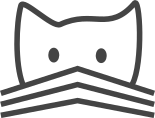Note
These instructions describe installing CATMAID from source for long-term use. If you want to quickly try CATMAID for evaluation or demonstration purposes, consider using the docker image.
Basic Installation Instructions¶
These installation instructions have been tested on the most recent stable release of Ubuntu (14.04 precise), so may need some minor changes for other Debian-based distributions. For installation on Mac OS X, first read these additional instructions.
Introduction¶
The most fundamental dependencies of CATMAID are:
- PostgreSQL >= 9.5 and PostGIS >= 2.2
- Python 2.7
- Imagemagick (for generating image tiles)
To get the required PostgreSQL version for Debian-based systems, such as Ubuntu, you have to add the officical Postgres repository as an extra Apt repository (if you haven’t done so already):
PG_URL="http://apt.postgresql.org/pub/repos/apt/"
APT_LINE="deb ${PG_URL} $(lsb_release -cs)-pgdg main"
echo "${APT_LINE}" | sudo tee "/etc/apt/sources.list.d/pgdg.list"
sudo apt-get install wget ca-certificates
PG_KEY_URL="https://www.postgresql.org/media/keys/ACCC4CF8.asc"
wget --quiet -O - ${PG_KEY_URL} | sudo apt-key add -
sudo apt-get update
And then you can install these dependencies with:
sudo apt-get install python postgresql-9.5 imagemagick
CATMAID is based on the Django web framework. If you just wish to work on developing CATMAID, you can use Django’s built-in lightweight development server. However, for production you will need to configure your webserver to talk to the CATMAID web application using WSGI. We have successfully tested using either Apache with mod_wsgi, or nginx with gevent, gunicorn or uswgi. Setting up one of these web servers is described in later sections.
1. Clone the repository¶
The git repository is hosted at https://github.com/catmaid/CATMAID - clone this repository
somewhere outside your web root, e.g. in /home/alice, so that
the source code is in /home/alice/catmaid:
git clone https://github.com/catmaid/CATMAID.git catmaid
2. Install required Python packages¶
We recommend the use of Python 2.7. CATMAID is likely to run with Python 2.6 as well, but Python 2.7 is used for development and testing.
We strongly recommend that you install all Python package dependencies into a virtualenv, so that they are isolated from the system-wide installed packages and can be upgraded easily. Some of these Python packages depend on system-wide libraries that you will need to install in advance, however. You can do this with one of the following commands (the one suiting best your OS):
Ubuntu 14.04:
sudo apt-get install postgresql-9.5 postgresql-9.5-postgis-2.2 \ imagemagick gcc gfortran python2.7-dev \ postgresql-common libpq-dev libgraphicsmagick++1-dev \ graphicsmagick libhdf5-serial-dev libboost-dev \ virtualenvwrapper libboost-python-dev uuid-dev \ libxml2-dev libxslt1-dev libjpeg-dev libtiff-dev \ libblas-dev liblapack-dev pkg-config \ virtualenvwrapper
Ubuntu 12.04:
sudo apt-get install postgresql-9.5 postgresql-9.5-postgis-2.2 \ imagemagick gcc gfortran python2.7-dev libpq-dev \ libgraphicsmagick++1-dev graphicsmagick \ libhdf5-serial-dev libboost1.48-dev \ virtualenvwrapper libboost-python1.48-dev uuid-dev \ libxml2-dev libxslt1-dev libjpeg-dev libtiff-dev \ libblas-dev liblapack-dev
Virtualenv Wrapper needs to source your environment. Start a new terminal or if you are using the bash:
source ~/.bashrc
Please test if virtualenvwrapper is set up correctly, by executing:
mkvirtualenv --version
If it gives you a version, everything is fine. Otherwise, e.g. if the command
mkvirtualenv is not found, add the following line to your ~/.bashrc file
and call source ~/.bashrc again:
source /etc/bash_completion.d/virtualenvwrapper
To create a new virtualenv for CATMAID’s Python dependencies, you can do:
mkvirtualenv --no-site-packages -p /usr/bin/python2.7 catmaid
That will create a virtualenv in ~/.virtualenvs/catmaid/, and
while your virtualenv is activated, Python libraries will be
imported from (and installed to) there. After creating the
virtualenv as above, it will be activated for you, but in new
shells, for example, you will need to activate it by running:
workon catmaid
Note
Many distributions ship with an outdated version of Pip. This is the tool we use to install Python packages within the virtualenv, so let’s update it first:
python -m pip install -U pip
Install all of the required Python packages with:
cd /home/alice/catmaid/django
pip install -r requirements.txt
If that worked correctly, then the second-last line of output
will begin Successfully installed, and list the Python
packages that have just been installed.
A note on the pgmagick module: this is a wrapper for GraphicMagick (GM). GM uses so-called delegates to support different file formats. Depending of the presence of such a delegate a file format is supported or not. The cropping tool uses GM through pgmagick and expects the libtiff and the libjpeg delegates to be present. So make sure your GM installation supports tiff (check e.g. with the help of “gm convert -list format”).
3. Install and configure PostgreSQL¶
If you are comfortable with creating a new PostgreSQL database
for CATMAID, then you should do that and continue to the next
section. If you decide to do so, please make sure to also install the
postgis extension for the new CATMAID database. The advice here is a
suggested approach for people who are unsure what to do.
If you are uncomfortable with using the PostgreSQL interactive
terminal from the command line, you may wish to install an
alternative interface, such as pgAdmin (sudo apt-get install
pgadmin3) or phpPgAdmin (sudo apt-get install phppgadmin).
We suppose for the examples below that you want to create a
database called catmaid and a database user called
catmaid_user. Firstly, we need to reconfigure PostgreSQL to
allow password-based authentication for that user to that
database. To do that, edit the file
/etc/postgresql/9.5/main/pg_hba.conf and add this line as the
first rule in that file:
local catmaid catmaid_user md5
After saving that file, you need to restart PostgreSQL with:
sudo service postgresql restart
You can generate the commands for creating the database and
database user with the scripts/createuser.sh helper script.
This takes the database name, the database user and the user’s
password as arguments and outputs some commands that can be
interpreted by the PostgreSQL shell. These can be piped
directly to psql, so you could create the database and the
user with, for example:
scripts/createuser.sh catmaid catmaid_user p4ssw0rd | sudo -u postgres psql
Besides creating the database and the database user, it will also enable a
required Postgres extension, called postgis. You should now be able to
access the database and see that it is currently empty except for PostGIS
relations, e.g.:
psql -U catmaid_user catmaid
Password:
psql (9.5.3)
Type "help" for help.
catmaid=> \d
List of relations
Schema | Name | Type | Owner
--------+-------------------+-------+----------
public | geography_columns | view | postgres
public | geometry_columns | view | postgres
public | raster_columns | view | postgres
public | raster_overviews | view | postgres
public | spatial_ref_sys | table | postgres
4. Create the Django settings files¶
Now you should change into
/home/alice/catmaid/django/ and run:
cp configuration.py.example configuration.py
You should now edit configuration.py and fill in all the
details requested. Then you should run:
./create_configuration.py
This will output some suggested Nginx and Apache configuration in the
terminal, and generate the files django.wsgi and settings.py
in /home/alice/catmaid/django/projects/mysite.
5. Create the database tables¶
The commands in the following sections are all based on the
Django site’s admin script manage.py, which would be in
/home/alice/catmaid/django/projects/mysite, so these
instructions assume that you’ve changed into that directory:
cd /home/alice/catmaid/django/projects/mysite
Now create all required tables and bring the database schema up to date for applications that mange changes to their tables with South:
./manage.py migrate
6. Prepare the static files¶
The static files (mostly Javascript, CSS and image files) that
CATMAID requires need to be collected together into
/home/alice/catmaid/django/static before they will be
available. To do this, you need to run:
./manage.py collectstatic -l
(The -l means to create symbolic links to the original
location of the files rather than copy them.)
7. Create an administrative user¶
In order to be able to log in to the CATMAID admin interface, you will need to create a “superuser” account to log in with. You can do this with:
./manage.py createsuperuser
8. Optionally add some example projects¶
If you want to have some example projects to try in your new CATMAID instance, you can create a couple with the following command:
./manage.py catmaid_insert_example_projects --user=1
(The superuser you just created should have the user ID 1.)
9. Try running the Django development server¶
You can run the Django development server with:
./manage.py runserver
You should then be able to visit your instance of catmaid at http://localhost:8000
10. Setting up a production webserver¶
You have various options for setting up CATMAID with a production webserver - you can choose from (at least) the following options:
- Nginx and either gevent, uWSGI or Gunicorn, in which case see Setting Up Nginx for CATMAID
- Apache + mod_wsgi, in which case see Setting up Apache and mod_wsgi
We usually prefer to use Nginx because of a more straight-forward configuration, smaller memory footprint and better performance with Gunicorn.
Note if the domain you are serving your image data from is different from where CATMAID is running, CORS headers have to be sent by the image server or some aspects of the web front-end won’t work as expected. For more details, have a look here.
In general you want to fine-tune your setup to improve performance. Please have a look at our collection of advice for the various infrastructure parts (e.g. webserver, database, file system). This can really make a difference.
11. Using the admin interface¶
You should be able to login to the CATMAID admin interface and
complete administration tasks by adding /admin/ after the
root URL of your CATMAID instance. For example, with the
development server, this would be:
http://localhost:8000/admin/
... or, to use the variables used in the configuration.py (see step 4), the
URL would be:
http://<catmaid_servername>/<catmaid_subdirectory>/admin/
12. Creating tiles for new CATMAID stacks¶
You can generate the image tiles for a stack with the
scripts/tiles/tile_stack script or by exporting from TrakEM2
with its “Export > Flat Images” option and selecting the “Export
for web” checkbox. Make the folder with the image pyramid
web-accessible and use the URL as image_base URL for your
stack.
13. Making tools visible¶
CATMAID offers a growing set of tools. To not overload the user-interface, all tools which go beyond navigation are hidden by default. Which tools are visible is stored a user profile for each user. You can adjust these settings at the bottom of the page while editing a user in the admin interface.